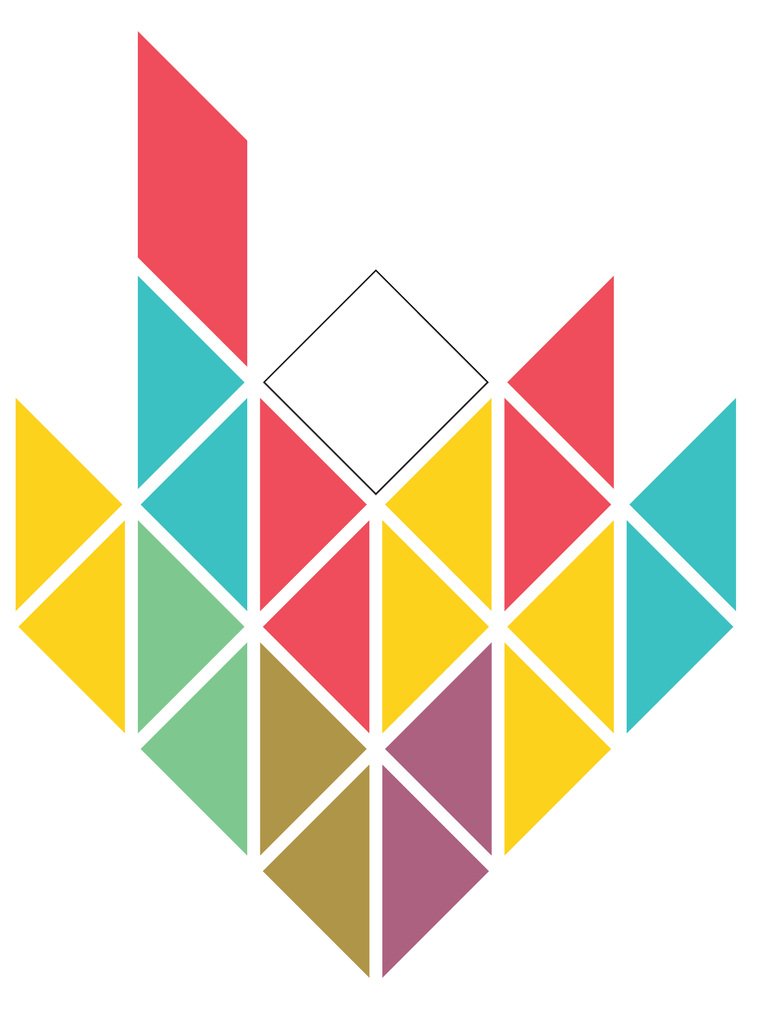CEA Plugins - Part 6: Publish your plugin and claim your T-Shirt
Author - Daren Thomas
You've coded up your CEA plugin - now it's time to add it to the CEA and share it with the rest of the world!
This is part 6 in a series of articles on CEA plugins:
Part 6: Publish your plugin and claim your T-Shirt (this article)
Publishing your plugin
While developing your plugin, you can use the command pip -e . in the repository folder to install your plugin to python in "editable mode": This tells Python to check that folder for the current version of the source code.
Once you've finished testing and debugging you can deploy the plugin to PyPI. This is not a requirement - you might not want to share the source with the rest of the world - but it does make installation on another computer a bit easier: Your user will then just do a pip install <yourplugin>.
Regardless of how you'll be deploying your plugin, please note that it needs to be installed in the same python environment that the CEA uses. Using the pip method above, that means running it form the CEA Console.
Registering a CEA plugin with the CEA
The CEA config file maintains a list of CEA plugins - by default it's an empty list. You can view that list from the CEA Console with cea-config read general:plugins:
λ cea-config read general:plugins - general:plugins = [] (default: [])
BTW: You can use this command to read any parameter in the user config file (cea.config in your user profile folder).
To add a plugin to that list, you can do something like this:
λ cea-config write --general:plugins {general:plugins}, cea_plugin_template.demand_summary.DemandSummaryPluginA short explaination: cea-config is a tool for working with the config file. You guessed that already. write means: write to the config file. --general:plugins denotes the secion and parameter the following text is to be written to. Since the plugins list is a, well, a list, it's encoded as a string with commas separating them. We have two values here: {general:plugins} and cea_plugin_template.demand_summary.DemandSummaryPlugin. {general:plugins} will be expanded to the previous list of plugins.
Note: You'll need to run that in the CEA Console or an equivalent environment - either by instructing your users or writing an installer.
It's also possible to manually edit the cea.config file located in your user folder - I'll leave that as an exercise for you to figure out.
Claim your T-Shirt
Let us know about your CEA plugin! If it's open source like the CEA, we'll link to it from our website https://cityenergyanalyst.com/plugins.
To claim your T-Shirt, follow the guide for contributing to the CEA. Well. You won't be forking/merging to CEA core, but you know... We'd love to hear all about your experiences creating your CEA plugin!