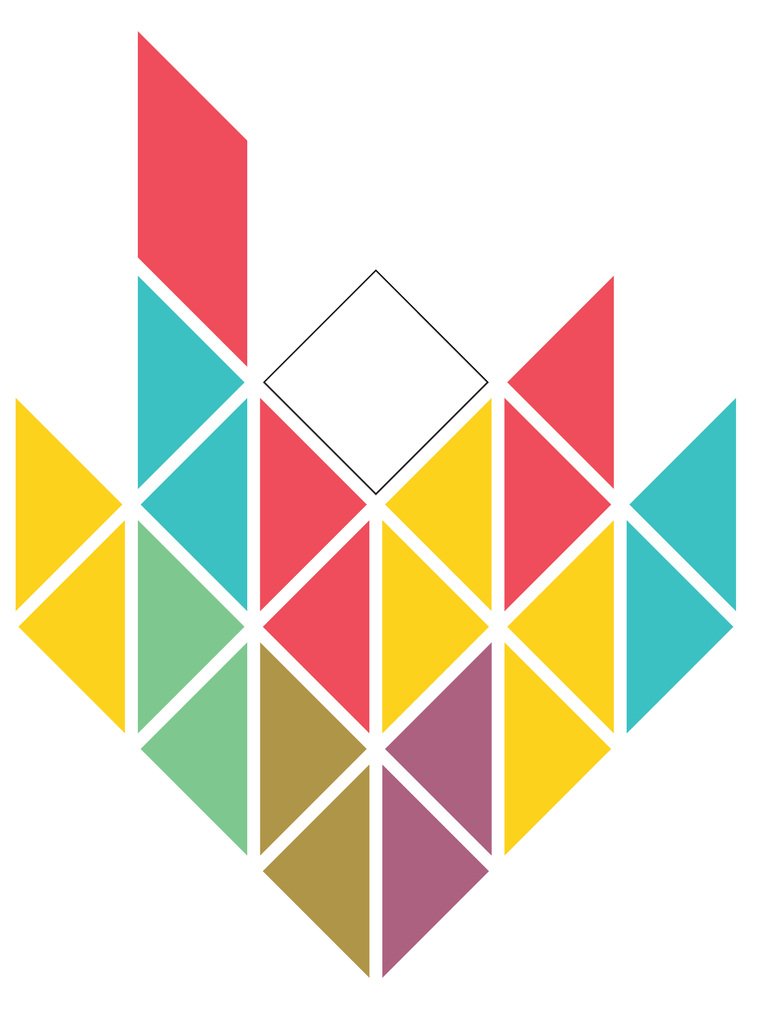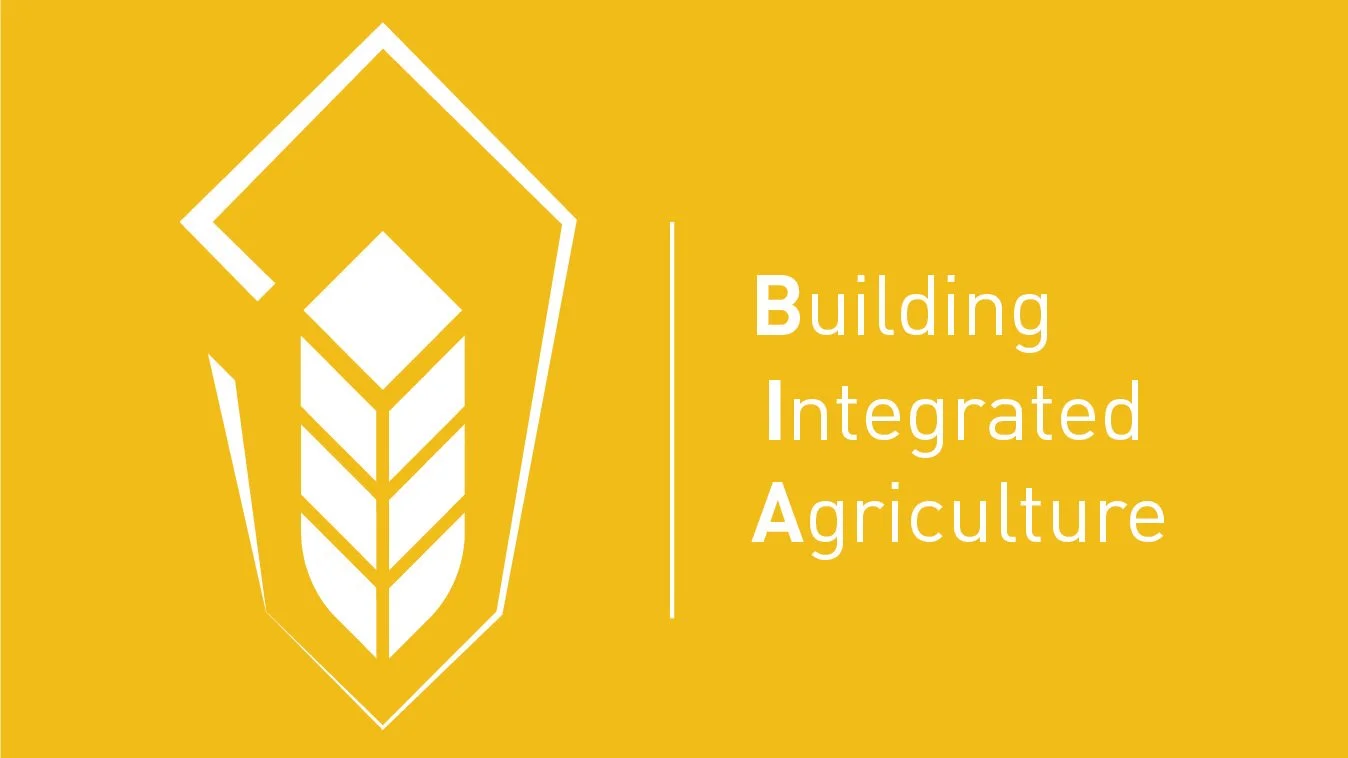Building-Integrated Agriculture (BIA): create your BIA crop profiles and planting calendar!
In the previous blog, I introduced the building-integrated agriculture (BIA) tool and its first functionality: BIA assessment. It calculates crop yields, environmental impacts, including GHG emissions, energy and water use, and costs, including capital and operational expenditures for the selected crop type on the selected building surfaces. I promised that I was going to introduce how you can customise and create your own crop type and add your own experimental data to the BIA Tool. I will do this in the following blogs.
In this blog, I will introduce the BIA tool’s second functionality: the BIA profiler. It creates the crop profile and the planting calendar for each building surface when more than one crop type is considered. The creation is based on a single user-defined objective of BIA metrics.
The execution of the BIA profiler is independent of that of the BIA assessment. Like in the previous blog, I am going to use four sections to introduce the tool’s installation, input preparation, and how to execute the BIA profiler and understand the results.
Installation
The installation is almost the same as for installing the BIA assessment. Before all, please make sure you have successfully installed the City Energy Analyst (CEA). Please follow the next steps to install both the BIA assessment and the BIA profiler.
Open Terminal (For Windows, please open CEA console)
Type, then press return: cd documents/github
Type, then press return: git clone https://github.com/shizhongming/cea-plugin-bia.git
Type, then press return: cd cityenergyanalyst
Type, then press return: conda activate cea
Type, then press return: pip install -e /Users/your_name/Documents/GitHub/cea-plugin-bia
Type, then press return: cea-config write --general:plugins bia.bia_assessment.BiaAssessmentPlugin
Type, then press return: cea-config write --general:plugins bia.bia_profiler.BiaProfilerPlugin
At this point, if no error is reported, then you have successfully finished the installation. You should be able to see the BIA tab in the CEA Dashboard: Tools > Urban Agriculture > BIA Assessment and BIA Profiler.
If you encounter an error that looks like “ValueError: Plugin tried to redefine config section agriculture”, please delete /Users/your_name/cea.config, and then retry the last step mentioned above.
Input preparation
The input preparation is the same as for the BIA assessment. Please make sure you have executed the following CEA commands in the CEA Dashboard.
Tools > Data Management > Archetypes Mapper
Tools > Data Management > Weather Helper
Tools > Data Management > Surroundings Helper
Tools > Data Management > Terrain Helper
Tools > Demand Forecasting > Building Solar Radiation
Executing BIA assessments
You can execute the BIA profiler in two ways in two ways using CEA Dashboard or CEA command lines.
When using CEA Dashboard (see the screenshot below):
Tab multiprocessing: on or off as you need
Select your type of crops (please keep at least two crop types)
Select your objective of BIA metrics in the drop-down list (they are explained below)
Tab crop-on-roof: on if you would like to grow vegetables on building roofs
Tab crop-on-window: on if you would like to grow vegetables on windows (equivalent to indoor planting)
Tab crop-on-wall-under-window: on if you would like to grow vegetables using the wall space below windows.
Tab crop-on-wall-between-window: on if you would like to grow vegetables using the wall space horizontally between windows.
Click Run Script
Now, please wait for a couple of minutes for the tool to complete the execution of BIA profiler.
The BIA metrics for selection are listed here.
CropYield :
[kg/yr] crop yield over a year
GHGEmission :
[kg CO2-eq/yr] green house gas emissions over a year
EnergyUse :
[kWh/yr] energy use over a year
WaterUse :
[litre/yr] water use over a year
AnnualisedCAPEX :
[USD/yr] BIA-annualised capital investment
AnnualisedCAPEXPerKgYield :
[USD/yr/kg] BIA-annualised capital investment per kilogram of crop yield
AnnualOPEX :
[USD/yr/kg] BIA-total annual operational expenditure
AnnualOPEXPerKgYield :
[USD/yr/kg] BIA-total annual operational expenditure per kilogram of crop yield
AnnualCost :
[USD/yr] BIA-annualised capital investment plus BIA-total annual operational expenditure
AnnualCostPerKgYield :
[USD/yr/kg] BIA-annualised capital investment plus BIA-total annual operational expenditure per kilogram of crop yield
Or, when using CEA Command Lines:
Define all agriculture parameters in the file and save: /Users/your_name/cea.config
Open Mac Terminal :
Under documents/github/cityenergyanalyst : conda activate cea (For Windows, please open CEA console)
Type, then press return: cea bia-profiler
Depends on the size of your scenario, the BIA profiler may take a minute or two to finish the computation.
Understanding the results
After executing the BIA profiler, now under > your_project > your_scenario > outputs > data > potentials > agriculture, you should see all the output files that the BIA profiler has created.
The file names looks like this: building_name_BIA_crop_profile and planting calendar.csv. Inside the file of each building, you can find the crop profiles and planting calendars for each building surface you selected. There are 365 days a non-leap year. For the days that are not suitable for planting any of the selected crop types, it indicates “no planting“. For the other days, the selected crop types are ranked in the order for your selected objectives of BIA metrics, for example, “AmaranthRed/Lettuce/LettuceRomaine“.
Please note: As of today, the BIA tool works the best for Singapore or its adjacent regions as the planting data have been acquired from the Tropical Technologies Laboratory affiliated to the National University of Singapore in Clementi, Singapore.
Cite the BIA tool
Please check this blog post for the up-to-date information when citing the BIA tool.